Who is a user?
A user or person is someone who can be given access to your BigCommerce store admin and control panel. Business owners create different users for each team/staff members in their organization to grant a specific set of permissions [including access to individual single click apps on the BigCommerce App store] so that they can complete and perform their respective jobs assigned to their role without affecting the other areas of the webstore.
Business owners can create users for their marketing teams, design teams, purchase and sales teams too. Here’s how it can work:
- Sales staff can only be given access to the products and categories section
- Warehousing teams can be given access to the orders section
- Purchase teams can be given access to products and categories to keep track of inventory etc
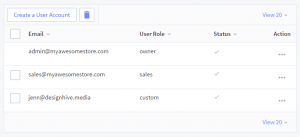
Here’s how you can add/edit user accounts to your BigCommerce store?
Every user must have a unique login and password to have access to the BigCommerce Store. Each user or staff member must have a valid email address to ensure they can create an account and set / reset their passwords.
Steps:
- Login to your BigCommerce admin panel
- Navigate to Account Settings and click on Users
- Select ‘Create a user account’
- Input the unique email address of the staff member or user
- Select a ‘User Role’ for the person and provide select permissions to be assigned to the respective staff member
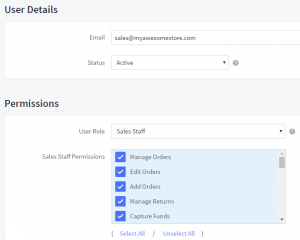
- Click on Save
Once complete, the staff member and new user will be sent an email message asking for a confirmation of their email address and to set a new password. Once the user/staff member login and create their account, they will have access to the specific permissions and individual BigCommerce apps granted by the Business Owner.
