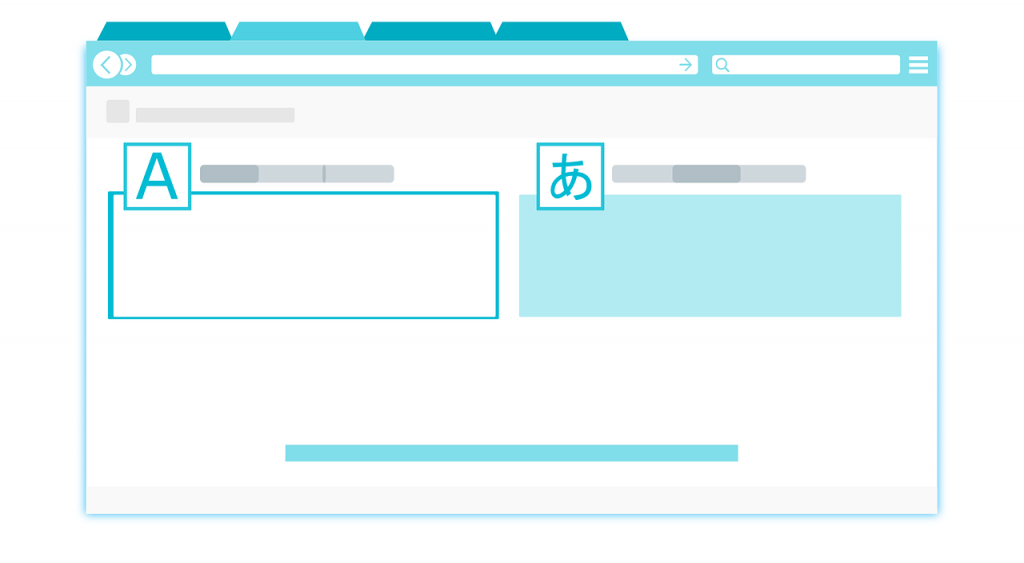Your online store can have one language active. Some themes include more than one language, with translations already created for them. These translations include all content such as product descriptions, cart, checkout, contact information etc.
For themes with multiple languages, you can simply switch the theme language. If it does not include the language that you require, you can create the translations yourself. You can read more about this here
To see and choose from available languages for your theme:
- Login to your Shopify admin panel
- Click on Online Store – Themes
- On the theme that you want to edit, click on Actions
- Click on Edit language
- Click on Change theme language
- Click on the Language drop-down to see all the available languages for the theme
- Select the language that you require and click on Save
- If the language you require is not mentioned, click on Other languages… to create the translations
To create a new translation for your theme :
- Login to your Shopify admin panel
- Click on Online Store – Themes
- On the theme that you want to edit, click on Actions
- Click on Edit language
- Click on Change theme language
- Click on the Language drop-down
- Click Other Languages…
- Choose from the second and third drop down menus :
a. Language : Select a Language
b. Region : Select a Region if applicable
c. Choose All to select all regional variations
d. Click Custom to create a custom name for the version that you are creating and then give it a name - Click on Save
- Use the language editor of enter translations of your theme text. The changes will be saved automatically.
- Once done, search for any incomplete translations to ensure you have not missed out on any.