Meta tags forms a base structure for ranking the Shopify store products, collection, categories and subcategory pages. They are a vital component for SEO – specifically optimizing each page with its On-Page components.
Steps to add Meta Tags in Shopify
- Navigate to Products or Collections for adding SEO Meta tags..
- Click on a product or collection to add Meta tags
- Select button Edit website SEO in the Search engine listing preview section

- Enter the Page Title, Page Meta Description and its URL in the respective text boxes [For URL, only page/product name/collection name is to be specified. Use “-“ instead of space between words in the URL]
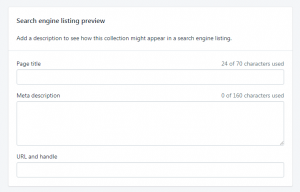
- Click Save to complete the process
You can follow same process to add Meta details for all pages, collections, categories or subcategories in your Shopify Store.
Steps to add a Google or Bing or Yandex or Pinterest verification Meta tags
-
- Navigate to the Themes section in Online Store menu in your Shopify Store
- Click on Edit HTML/CSS or Edit Code in the Actions drop down menu of the Current Theme section
- Click on “theme.liquid” in the Layout section.theme.liquid is the main template for your Shopify store where we need to edit/update the new Meta tags
- Add Meta tags to the theme.liquid
Add all the required verification tags for all pages in your Shopify store. These tags will be same across all the pages – product pages, collection pages, and category and sub-category pages. Add these tags between <head> and </head>.
Add the following tags as required and replace “XXXXX” part with your unique key shared by each of these Platforms.
Meta tag for Google Verification
<meta name=”google-site-verification” content=”XXXXXXXXXXXXXXXXXXXXXXXX”/>
Meta tag for Bing Verification
<meta name=”msvalidate.01″ content=”XXXXXXXXXXXXXXXXXXXXX” />
Meta tag for Yandex Verification
<meta name=”yandex-verification” content=”XXXXXXXXXXX” />
Meta tag for Pinterest Verification
<meta name=”p:domain_verify” content=”XXXXXXXXXXXXXXXXXXXXXXX”/>
- Click Save to complete the process.
These verification tags are necessary to get started with SEO and verifying your Shopify store with Google Search Console, Bing WebMaster, Yandex Webmaster or Pinterest.

