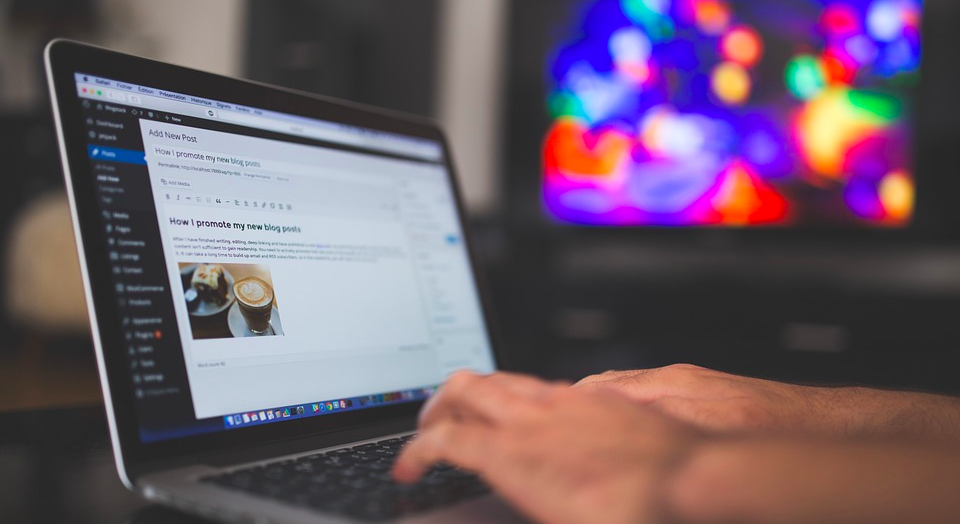Follow the below mentioned steps to add Shopify to WordPress:
- First you will need to sign up to Shopify by filling all the details. You will get a 14 days free trail after signing up and plan starts from $9 per month after the trail.
- Once you have signed in, go to your WordPress website, install and activate the Shopify ecommerce plugin. To know how to install WordPress plugin, you can click here.
- After you have activated the plugin, you will find a new item in the menu titled Shopify. Then click on it to set up your Shopify account.
- Type your store name, and click Connect
- Shopify will connect your WordPress site to your Shopify account, and you will find Shopify settings page.
- You need to do the following three things after creating Shopify account:
- First you need to add a few products to your store
For this, you will simply need to press the Add a product button. You will then be directed to add product page, where you’ll have to give a title and description to your product and upload a few images of it.
Go down to set a price for your product, add shipping and inventory details there and then click on Save button.
You can follow the same process for your other products also.
- Then you need to setup payments
Go to your WordPress admin, navigate Shopify settings page and then click on Setup Payments button. You will then be directed to Shopify payments page. There you will find plenty of payment options like, PayPal, Stripe, Skrill, etc.
From the list, you can choose the appropriate payment option. You will asked to provide additional information to connect Shopify to your selected payment option.
For PayPal payment method, Shopify by default uses the email address used to sign up with PayPal. You can also edit this email address and use another, if you wish.
Once you have selected the payment method, you can back to WordPress website.
- An finally, you need to set up shipping
Go to WordPress site, navigate Shopify settings page, and then click Setup Shipping button. You will then be directed to Shopify’s Shipping setup page. There you will need to enter the shipping origin information, Shipping zone and the cost to ship to those zones.
Add Shopify Products in your WordPress site
- Create a new post or page in WordPress. You will find a new button titled Add Product, in the post editor screen. If you click on it, a popup will appear where your products will be listed. You can add a single product or a collection of products.
- Click on add button to continue. And then you will be asked an option about what type of embed, you would like to add.
- You will two options, the first option is buy now button with a product image and the other option is only buy now
If you want to add product details, then you can choose the buy now button and create separate image galleries for your product.
And if you want to add an image of the product, then choose the image, price, and button.
- Click ok and then you are set to publish your post or page.
To show Products and Collections in your WordPress:
- Go to Appearance, navigate Widget page. A list of widgets will appear. From there you can select the Shopify widget, and add it to a sidebar, where you want the product or collection to be displayed.
- Click the add product button, in the widget settings, to add a product or collection.
- Click Save, to save the changes made.